Lab 2017
References
Prerequisites
1. Hardware: x86_64 machine with hardware virtualization capability (Intel VT-x or AMD-V) enabled in the BIOS,
and at least ~16GB spare disk and 3GB RAM
2. Hypervisor (KVM & Libvirt): zypper install -t pattern kvm_server (OpenSUSE)
3. Vagrant >= 1.6.5
My Environment
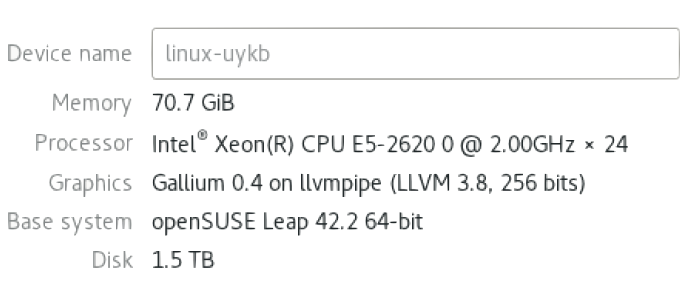
Your Environment
RAM: 32 GB
Disk: 1 TB
OS: openSUSE Leap 42.2 (iSO: https://s3-us-west-2.amazonaws.com/lab-machine-image/files.html)
Installation (installer provided --- see bottom of page)
Get installaton source
git clone https://github.com/SUSE-Cloud/suse-cloud-vagrant.git
Install vagrant & libvirt
wget https://releases.hashicorp.com/vagrant/1.7.4/vagrant_1.7.4_x86_64.rpm vagrant.rpm
sudo zypper install in vagrant.rpm
vagrant plugin install vagrant-libvirt
(OR https://software.opensuse.org/package/vagrant)
(OR https://software.opensuse.org/package/rubygem-vagrant-libvirt)
Add boxes
vagrant box add suse/sles12sp2 // not working, 503 Service Unavailable
vagrant box add suse/cloud7-admin // not working, 503 Service Unavailable
Add boxes (temporary workaround)
download suse/cloud7-admin & suse/sles12sp2 box/json (credential: appliance/cloudappliance) from http://beta.suse.com/private/SUSE-CLOUD/cloud7-vagrant
cd ~/Downloads
vagrant box add cloud7-admin-vagrant.x86_64-0.0.1.libvirt.json
vagrant box add sles12sp2.x86_64-0.0.1.libvirt.json
Vagrant up
cd ~/suse-cloud-vagrant/vagrant
vagrant up admin && vagrant up
Verification
browse 192.168.124.10 (credential: crowbar/crowbar), all 5 nodes should be up
Setup nodes on admin
vagrant ssh admin // q then y to accept end-user license agreement (EULA)
sudo -i
/root/bin/setup-node-aliases.sh
crowbar batch build HA-compute-cloud-demo.yaml
exit
Setup nodes on either controller
vagrant ssh controller1
sudo -i
/root/bin/upload-cirros
exit
Verification
browse 192.168.124.10 or localhost:8000 (credential: crowbar/crowbar), all 5 nodes should be renamed and in Ready state
Compute-HA Lab
Add remotes to Pacemaker cluster
browse 192.168.124.10, edit pacemaker "service" barclamp
drag compute1 & compute2 to "Deployment" --> "pacemaker-remote" section
make sure "Configuration mode for STONITH" is set to SBD
make compute1 & compute2 have "/dev/vdb" as their "Block devices for node"
click "Apply" button after finish
Monitor proposal progress (optional)
vagrant ssh admin
sudo -i
tail -f /var/log/crowbar/production.log
tail -f /var/log/crowbar/chef-client/*.log
Check status of cluster nodes and remotes
vagrant ssh controller1
sudo -i
crm status
Nova setup
browse 192.168.124.10, edit nova barclamp
drag "services (2 remote notes)" to section "nova-compute-kvm"
click "Apply" button after finish
Monitor proposal progress (optional)
vagrant ssh admin
sudo -i
tail -f /var/log/crowbar/production.log
tail -f /var/log/crowbar/chef-client/*.log
Check status of nova resources in cluster
vagrant ssh controller1
sudo -i
crm status
Setup shared storage (use admin's NFS server)
Locate shared directories via nfs_client barclamp
Check /etc/exports on admin server
Check /etc/fstab on controller/compute nodes
Run mount on controller/compute nodes// if no arguments are given to mount, the list of mounted filesystems is printed.
Boot a VM
vagrant ssh controller1
sudo -i
source .openrc
openstack image list // get image name
openstack flavor list // get flavor name
neutron net-list // get fixed net ID
nova boot --image cirros-machine --flavor m1.tiny --nic net-id=806f0449-9048-4427-a8b6-acd7480d61ff testvm
Verify VM is booted
nova show testvm
nova list
Assign a Floating IP
neutron floatingip-create FLOATING_NET_ID // create floating IP
nova list // get VM IP
neutron port-list | grep VM_FIXED_IP // get port id
neutron floatingip-associate FLOATING_IP_ID PORT_ID // associate floating IP with VM port
neutron floatingip-list // should have has two associated IPs (fixed + floating)
nova list // verify testvm now has two associated IPs (fixed + floating)
Allow ICMP and SSH for VMs
// if there two "defult" security group, just run "openstack security group delete DUPLICATE_GROUP_ID"
openstack security group rule create --proto icmp default
openstack security group rule create --proto tcp --dst-port 22 default
openstack security group rule list // verify tcp + icmp in rules list
Setup monitoring
ping VM_FLOATING_IP // ping VM
nova list --fields host,name // get compute host
ping host // ping host where the VM is running
crm resource show nova-evacuate // find node running nova-evacuate
tail -f /var/log/messages | grep NovaEvacuate // on that node, check log messages for NovaEvacuate workflow
crm_mon // monitor cluster status
Open permission for console.log in /var/lib/nova // https://bugs.launchpad.net/nova/+bug/1691831
vagrant ssh compute1
sudo -i
cd /var/lib/
chown -R nova:nova nova
Test Compute Node Failover
vagrant ssh COMPUTE_HOST
pkill -9 -f pacemaker_remoted
Test Result on 9/2
Compute1 which runs VM shuts down after "pkill -9 -f pacemaker_remoted", when NovaEvacuate completes and fencing occurrs. VM is evacauted to compute2.
BEFORE (VM is running on compute1)
AFTER (VM fails over to compute2)
/var/log/nova/fence_compute.log on controller2 which runs fence_compute (self-fencing initiates)
/var/log/messages on controller2 (NovaEvacuate completes)
Evacuation works. Testvm moved from compute1 to compute2.
More Verification Commands [OPTIONAL]
// run on either controller
crm configure show fencing_topology
crm resource show fence-nova // find node running fence_compute
attrd_updater --query --all --name=evacuate
Expected Result
1. Ping to the VM is interrupted, then resumed
2. Ping to the compute node is interrupted, then resumed
3. Log messages show:
NovaEvacuate [...] Initiating evacuation
NovaEvacuate [...] Completed evacuation
4. crm status shows compute node offline (then back online)
5. Verify compute node was fenced
6. Check /var/log/messages on DC
The DC (Designated Controller) node is where all the decisions are made and if the current DC fails a new one is elected from the remaining cluster nodes. The choice of DC is of no significance to an administrator beyond the fact that its logs will generally be more interesting. http://clusterlabs.org/doc/en-US/Pacemaker/1.0/html/Pacemaker_Explained/s-cluster-status.html
7. Verify VM moved to another compute node
nova list --fields host,name
Lab Installer that does every step in section "Installation"
links
to install
bash install_lab_env.sh
to uninstall
bash remove_lab_env.sh
ssh-keygen -R 192.168.124.10 -f /home/charles/.ssh/known_hosts